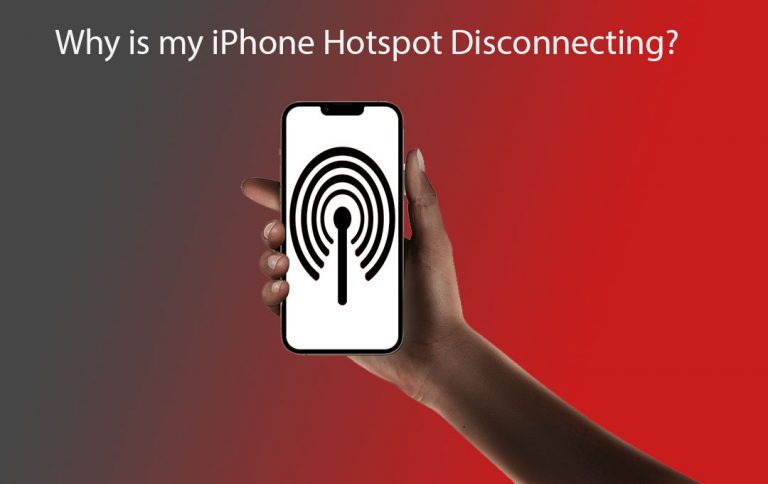
If you find your iPhone hotspot disconnecting, don’t be surprised. There are a lot of reasons why you may want to make use of your iPhone hotspot feature. Let’s say you may want to share data to a separate device such as an iPad or Mac iPhone.
This is when outside or away from your normal data source. Moreover, if your hotspot keeps on disconnecting, you might wonder why this happens and how you can solve the issue.

Why is my iPhone Hotspot Disconnecting?
Why is my iPhone Hotspot Disconnecting? Just like mentioned above there are different reasons your iPhone can Disconnect. Your iPhone hotspot may likely disconnect because one of your iPhone settings is incorrect. Its cloud be the hotspot is not turned on or low-data or battery saver mode is enabled. Furthermore, it can also be an issue with your device’s setting or your network, like you are over your allotted data.
What is the iPhone Personal Hotspot?
Probably, all iPhone has a personal hotspot feature that allows you to connect to other devices when a Wi-Fi connection is not immediately available. It allows your tablet, computer, or another smartphone to connect immediately to your iPhone’s data and serves as a Wi-fi connection for your other devices. Well, this method is also known as tethering.
Why Does My iPhone’s Personal Hotspot Disconnect?
It is alright to ask why does my iPhone hotspot keep disconnecting? It’s a frustrating problem to encounter when you need your hotspot to work so that you can connect to another device. There may be more than one reason for this situation. Often, your iPhone personal hotspot might disconnect. This can happen because of many reasons, but usually, the culprit is that your iPhone’s connection itself keeps disconnecting.
iPhone Personal Hotspot Disconnecting Issue
In some cases, the problem might be with the device you are trying to connect or with your wireless carrier. After turning your hotspot on after a set period of inactivity, Apple has stated that it’s normal for an iPhone. The amount of time your hotspot can stay on without a device connected is 90 seconds.
This means if you are not doing anything with the connected device your iPhone will automatically disconnect. This help to conserve battery life on your iPhone.
What are the Fixes for iPhone Hotspot That Keeps Disconnecting?
In a time of need, if your iPhone’s hotspot keeps disconnecting, there are different options for fixing it. Here are the ways to fix your iPhone’s hotspot:
- Turn on Hotspot
- Over your monthly data
- Low Data mode is enabled
- Reconnect
- Low power mode is enabled
- Resetting your network settings
- Carrier settings
- iOS software update
you will be able to fix your iPhone hotspot through one of these methods if the first one doesn’t work move to the next one.
Turn on Hotspot
you can first of all go into your iPhone’s settings and check under cellular to see if your Hotspot is turned on.
Over your monthly data
furthermore, you can check your date usage based on your cell phone plan. A few times, you may be over allotted monthly data, which is the reason why your hotspot is not working. If your hotspot keeps on disconnecting. Try checking whether you have low data mode enabled.
Low Data mode is enabled
open your iPhone’s settings and then check the data and SIM. Low data Mode appears toward the bottom of the screen. well, if it is enabled, press to disable that option. Also connect your iPhone’s hotspot connection again, if the previous fixes have not solved the problem.
If you’re having issues keeping a mac or PC connected, you can remove the hotspot and then reconnect to it using a password.
Reconnect
To follow this solution, you should first check your iPhone’s settings. From your Hotspot check the password for the hotspot. You can change your iPhone password and then reconnect on your Mac or PC with that new password.
The issue with your iPhone personal hotspot being disconnected is as simple as it not being on. Even if you are using an iOS batá version or the official one, you can check whether it’s on by going to settings and personal Hotspot. It is all your choice, however, it may not be the best option as it uses up more battery power faster.
The low power mode is enabled
one reason why your iPhone’s hotspot is disconnecting is you are in low power mode. Though it is a good way to preserve battery life, until you connect your iPhone to a charger, it might work against you by stumbling through another process. It can also affect your device’s hotspot feature.
It is possible to disconnect low power mode through your settings, just by scrolling down and toggling low power mode off. If have enabled this, then you might now have your hotspot issue solved.
Resetting your network settings
To reset your network settings, you have to go to your iPhone settings and tap on “General”. From there, scroll down to the bottom and click on “Reset Network Setting”. After clicking on it, then this will reset those settings. Allowing you to check to see if your hotspot will work like normal.
After following all these guidelines carefully, then all your issues with your hotspot will be solved.
Carrier Settings
Most times, the problems affecting your iPhone making it disconnect from its hotspot lies with your “Carrier Settings”. You might need to update them manually if they don’t update automatically when your device is connected to a Wi-Fi network. To be able to do this you should go into your settings and enter “General”.
Enter About, scroll down to the bottom and click your SIM details, check your Network Provider version you’re using, then tap on it to update to the latest version. Therefore, reboot your iPhone and retry your hotspot option.
iOS software update
If your iPhone is still disconnecting from the personal hotspot feature, then you might have issues with your iOS version. It is good to update to the latest version of the software.
To start with that, the first step to take is to go to your settings, choose “General” tap on software update and then press what you need to to update to the recent iOS version. After the update is complete, then you should reboot your iPhone. Make sure you are connected to a charge while updating.
After it has finished, you can now try reconnecting a device to your hotspot. When your iPhone personal hotspot repeatedly disconnects again then this can be frustrating. I’m sure these tips can help you connect it and ensure that it stays connected so that you can easily go about your day while tethering to other devices.
Check Out: