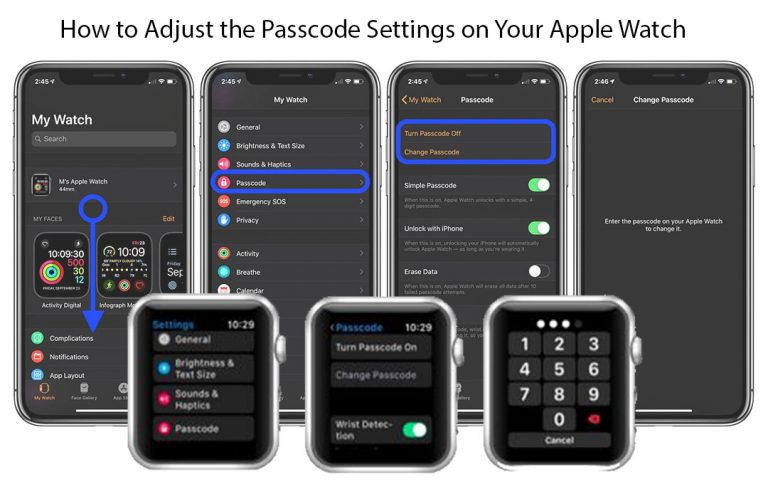
Do you know how to adjust the passcode setting on your Apple watch? Users of the Apple Watch use it as a fitness tool with additional functionalities, so there’s no need for a passcode. It is easy to adjust the passcode settings on the Apple Watch. It isn’t tricky.
Furthermore, for personal and sensitive data, the Apple watch is a window for those workers; in this case, a passcode is necessary. This page will give you all the information you need on How to Adjust the Passcode Settings on Your Apple Watch.
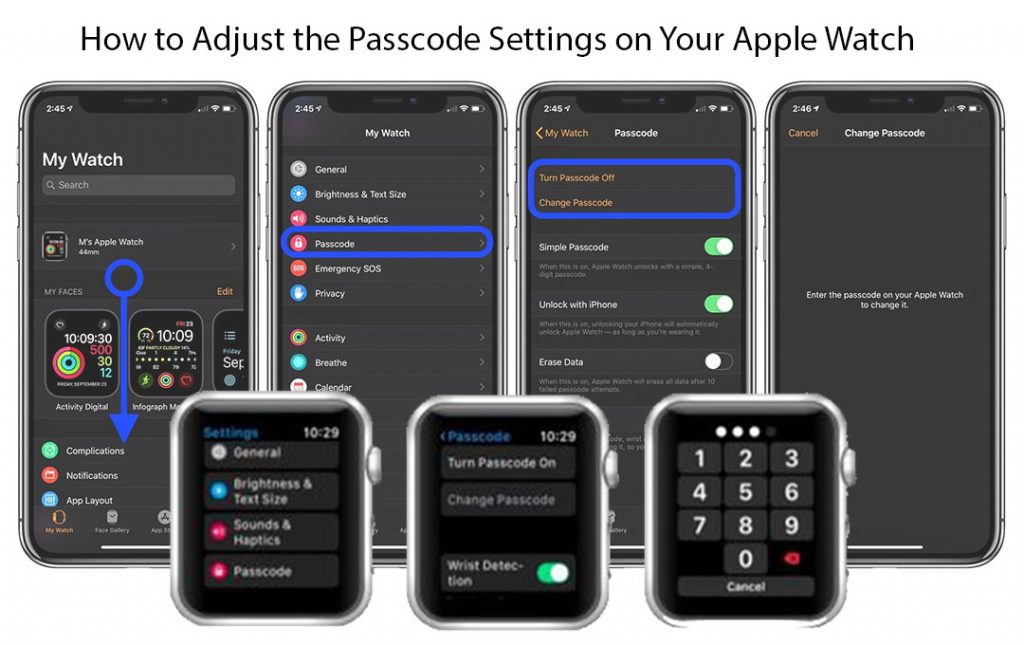
How to Adjust the Passcode Settings on Your Apple Watch
Adjusting the passcode settings on your Apple Watch isn’t tricky; you need to follow some guidelines. You can do this by pressing the digital crown on your Apple Watch to open it, visiting the settings app, and tapping “passcode”. You can also readjust and Tweak several settings under the passcode tab.
For example, you can change the Passcode, manage when the Passcode is triggered, or deactivate it at once. RPasscode settings can be changed quickly from your iPhone or the watch. For any categories you fall into, here are various methods to adjust passcode-related settings; thanks to Apple for understanding the importance.
Is a Passcode Required on the Apple Watch?
It is not mandatory to have a passcode on the Apple watch. However, your need for a passcode depends on what you use the device for and if your watch can access sensitive data such as confidential financial information and other files and health records.
Well, it is not necessary to have a passcode on your watch; passcodes are a prerequisite for specific apps. Apply pay will automatically be disabled once you turn off your Passcode. A safety precaution is installed to prevent unauthorized payments.
Moreover, unlocking your watch every time you need to use it can be unpleasant. And that is one of the reasons some people don’t like to set a passcode on their watch. It is a convenient way to use the watch but it comes with risks. This is why Apple has devised various alternative solutions to that issue.
If you are looking for a feature that can keep the watch unlocked while it’s on your wrist and automatically locks it as soon as you remove it, you can try out wrist detection. Unlikely, anyone cannot access your private data or make payments while the watch is wrapped around your wrists.
Moreover, to keep your data from malicious apps and ill-intentioned people. All these features must be enabled beforehand; otherwise, they’re entirely useless.
How to Remove Your Passcode Settings?
Setting a passcode on your Apple watch is an effective security measure, but most people would agree that punching it in repeatedly is tedious. If you want to go out without one, you can turn it off in your watch’s settings app or the “My Watch” app on your iPhone.
These are the steps you need to follow to remove your passcode settings:
- Turn on your iPhone, select the watch App, and enter the My Watch tab.
- Select Passcode and click to turn it off if it’s activated.
Remove the Passcode from your watch.
On the other hand, you can remove the Passcode straight from your watch with the steps provided below:
- Turn on your watch, enter the digital crown and open the settings app.
- Enter the Passcode and tap turn Passcode off.
Through both options, you’ll be asked to enter the current Passcode to confirm the deactivation of the Passcode. In some cases, the option to turn off the Passcode may be greyed out, which can prevent you from deactivating the Passcode. In such a case, you must contact Apple for further assistance.
Can you Change the Apple Watch Passcode With your iPhone?
You have gotten information on why you need a passcode on your watch, even if you’ve already set one on your iPhone. Well, even information or data that may seem harmless and futile to you can be used to access more confidential information.
You can easily change it from the watch or even your iPhone. Changing your Passcode shouldn’t be done when you’ve forgotten your previous Passcode. It is a security measure to prevent hacking and other cyber-attacks.
- Ensure your phone is within 10 meters or 33 feet of your Apple watch.
- Then, visit the Apple Watch app.
- Enter My Watch and select the Passcode.
- Then, you can follow the on-screen instructions to change the Passcode. You have to enter your current Passcode before you can change it.
You can set your Passcode differently for your watch and iPhone—a highly recommended security precaution.
What to Do if Your Watch Won’t Unlock
Apple Watch has several layers of security protocol designed to mediate access to data and protect your privacy. You can get the opposite effect with these security measures. And this is often the case when you’re locked out of your Apple watch.
You can be locked out of your watch for many reasons, but the result is always the same: either the Passcode doesn’t work, or the watch doesn’t even allow you to enter your Passcode. In such a case, the first thing to try is to place the watch on your wrist and then try to unlock It with your iPhone. This way can only work if it has been preset. You can try forgetting the Passcode.
What to do if you forget your Passcode
You can still try to enter the Passcode on your iPhone when you forget your Apple Watch passcode and its lock. The only way to enter the Passcode on your iPhone to unlock the watch when you can’t remember your Passcode is through a factory reset.
When you factory reset your watch, all your content will be erased from your device. If you have set up a backup, you can recover it, and you do not have anything to worry about.
Wrist Detection on the Apple Watch
Wrist detection is a feature that detects when the wrist is on or off. With a photoplethysmography (PPG) sensor, it can be achieved. Just put, the sensor measures the amount of light reflecting on the back of the watch.
When it senses a good amount of light, it determines that the watch isn’t on your wrist and automatically locks it. Wrist detection may be a convenient and reliable security feature, but it also has drawbacks. The battery will be consumed more and won’t work as efficiently on permanent tattoos, so it’s not for everyone.
How to Turn on Detection
Regarding the uses, it eliminates the need to lock and unlock the watch manually multiple times. Here are the ways you can turn it on:
Turn on Detection Via Your watch
You have to follow the information to turn on wrist detection from your Apple watch:
- Enter the digital crown on the side of your watch and open the settings
- Scroll down and locate and select a passcode
- After that, toggle on the Wrist Detection button.
Turn on Detection Via Your iPhone.
Follow the steps to enable wrist detection from your iPhone:
- Open the My Watch app, then tap the Passcode
- Then, turn on the toggle for wrist detection
You have to follow those steps to turn on Detection through your iPhone and your watch itself.
Check Out