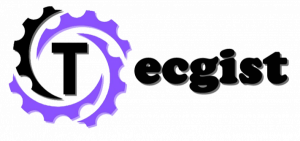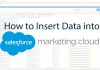Most Samsung Galaxy Watch 5 users prefer to use the Gboard keyboard. That is why they want to know How to use Gboard on the Samsung Galaxy Watch 5. You will get all the information you need here regarding all the things you need to know to set it up.
As of now The Galaxy Watch 5 is still one of the best smartwatches out. Their users enjoy the watch because it possesses many customizations.

Essential features required for typing are available on the Google keyboard. However, the default Samsung keyboard is good, but most people see the Gboard as their first choice. They make use of the Gboard on their phone as well as smartwatches. You can find features like inbuilt themes, glide typing, auto-correction, and more.
Check out: How to Reset Fitbit Charge 5 (Factory Reset)
Smartwatches have a small screen display, which makes it important to have a good keyboard app so that typing can be done fast and accurately. The Google keyboard has one of the most user-friendly designs which makes typing faster and easier. If you are not content with Samsung’s default keyboard then switching to no Gboard is a wise move.
How to use Gboard on Samsung Galaxy Watch 5
Samsung Galaxy Watch 5 comes with a bunch of features thanks to Wear OS. Since it runs on Wear OS, users always have options to change default apps and install various third-party apps. To set Gboard in Galaxy Watch 5, you need to know both how to install apps and how to change default apps. Let’s find out how to do that.
How to Install Gboard on Samsung Galaxy Watch 5
- Run the App drawer on your Galaxy Watch 5. To do that swipe up from the main watch face/home screen.
- Now locate and launch Play Store.
- Click on the Search button and type in Gboard.
- From the results enter Gboard and Install it on your Watch. Make sure your phone is connected to Wi-Fi or a phone with internet.
Note: You can also install Gboard on your Watch from your connected smartphone. Make sure your watch is connected and then open Play Store on your phone. Search for Gboard and select the Galaxy Watch 5 from the options that will appear after tapping on the drop-down next to the green Install button.
How to Change Keyboard on Galaxy Watch 5
If you have installed the Gboard on your Galaxy Watch 5, you are just a few steps away from using it. You can follow the given steps to set Gboard as the default keyboard for your Galaxy Watch 5. Yes, you can use the same method for other keyboard apps too.
- Swipe Up on the main Watch face on Galaxy Watch 5.
- Go to settings. You can also open Settings from Quick Settings which appear by swiping down.
- Scroll down and enter General settings.
- Next, go to Input > keyboard list and default.
- Click on the Default keyboard and select the Gboard option.
- That’s it, you can now use Gboard on your smartwatch.
Gboard is so useful that every time most people get a new smartphone or smartwatch, making Gboard a default keyboard is always their priority. Yes, the Google Keyboard has most of the things we can ask for. If you also use the Gboard on your device, let us know which is your favorite feature of the app. So that’s all on how to get Gboard on Galaxy Watch 5. In case you have any queries, let us know in the comment section.
Check out: