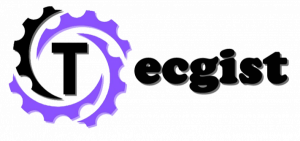What do you have in mind when you try to find and replace something in your Google Docs document? You may want to make use of the Google Docs search feature.
Well, allowing you to use easy search phrases or complex search criteria to find the content you’re looking for. It Is kind of quick but powerful. This page will guide you on how to search in Google Docs.
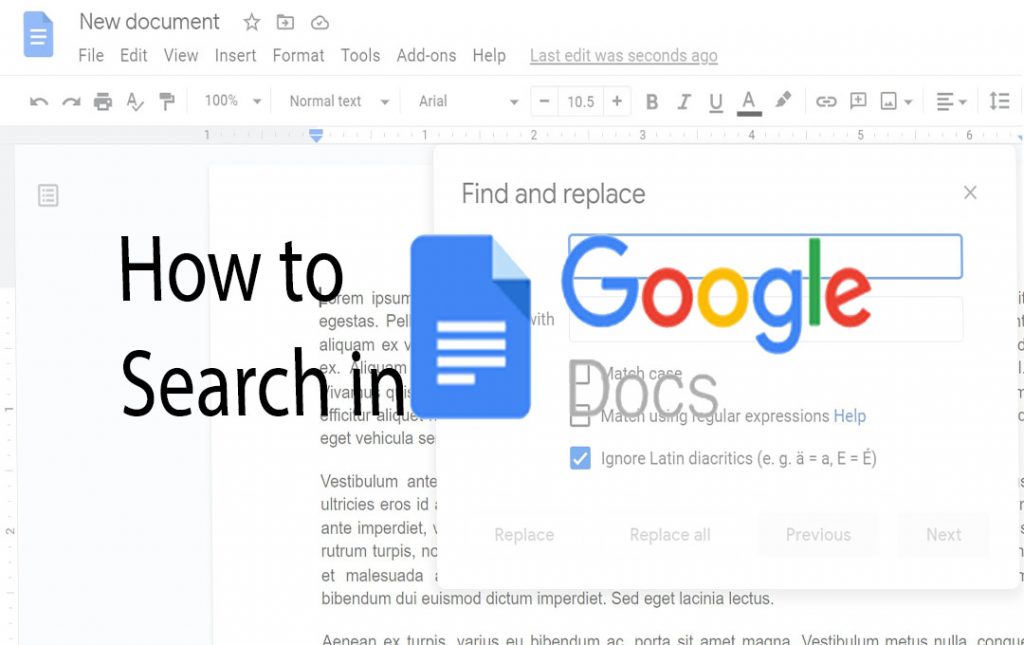
How to Search in Google Docs
Speaking of how to search in Google Docs, if you want to search for a specific word or phrase in your document, you will use the Google Docs search tool to find every instance of the word or phrase within your document. The basic search n google Docs isn’t case-sensitive, so it will find all instances of the phrase or phone, regardless of the capitalization.
Here are steps to find specific words in Google Docs:
- You just have to open the Google Docs document at https://docs.google.com/document/u/0/. On what you want to edit.
- press Cmd + F on Mac or Ctrl + F on windows to enter the search box.
- Now enter the phrase or word you want to replace.
- The number of results will appear next to your search term.
- All instances of the word or phrase will be highlighted in your document
- And you can make use of the search arrow to move to the next or previous instance of the search term in your document.
That is all you have to do to find specific words in google Docs. You just have to follow the steps above to easily get that done.
How to Find and Replace Text in Google Docs
If you wish to change all instances of a specific word or phrase in your document to a different word or phrase, you can do this through the use of the find and replace tool. Furthermore, when writing a novel, you might decide you want to change the name of one of the characters. This tool in Google Docs allows you to replace each instance of the original name with the new version.
Step to find and replace text in Google Docs:
- Get to Google Docs document at https://docs.google.com/document/u/0/ on what you want to search.
- Press Ctrl + F on Windows or Cmd + F on Mac to open the search box.
- Write down the word or phrase that you want to search for.
- Tap on the more option ice in the search tool. It is a vertical three dot
- Write the text you want to replace your phrase with in the Replace with the field.
- Click “Replace all” to replace all instances in your document.
- If you wish to only replace specific instances, use the previous and next buttons to navigate through all instances of the search term in your document.
- Then, click on “Replace” for any instances you want to replace.
How to Find Exact Case Matches in Google Docs
The Find and Replace tool has some additional options. You can get help from these options to narrow down your search to only those words or phrases that exactly match the capitalization of the search term that you enter.
Step to find exact case match in Google Docs:
- Lunch your document
- Press Ctrl + F on windows or Cmd + F on mac to open the search tool.
- At the sear bar enter the search term, makeand sure that you use the exact case that you want to search for.
- Tap the More options icon, the vertical three dots.
- Enter the replacement text or leave the field blank if you want to replace your search term.
- Inspect the Match Case checkbox.
- Make use of the Previous and Next buttons to find any instances that exactly match the case f the search term that you entered.
That is all you have to do to find the exact case match in Google Docs.
How to Use Regular Expressions in Google Docs Search
if you will like to perform a more complex search, you can search for a match using regular expressions. These are a method of using a specific syntax o search for a wide rand of different results, such as a range of characters, a specific amount of the same character in a row, words that start with a lowercase letter, and more.
You can also use a reference of the regular expression syntax used by Google Docs to create highly complex searches.
Steps to use regular expressions when searching Google Docs:
- Lunch your Google document.
- Press Ctrl + F on windows or Cmd + F on mac to open the search tool.
- Tap the More options icon, the vertical three dots.
- Make sure that Match using Regular Expressions is Checked.
- Top down your regular expression. In this way, the syntax is searching for any words that have the letter ‘e’ appearing exactly twice in succession.
- You can make use of the Previous and Next buttons to navigate through all of the results.
Examples of Useful Expression Search in Google Docs
Whit regular expressions can seem to be quite daunting, but once you get the hang of them they’re often not as complex s they first seem.
Here are some examples of useful searches that you can amend for your own needs in Google Docs:
- (?i)(\W|^)(they|their|theirs|its|my)(\W|$): searches for any of the words in the list
- (\W|^)[\w.\-]{0,25}@(hotmail|gmail|outlook)\.com(\W|$): searches for any email ending with hotmail.com, gmail.com or outlook.com
- [0-9]%: any single-digit percentage
- (wa|ha|i)s: searches for ‘was’ and ‘has’ and ‘is’
- favou?r: searches for both favor and favour
- \d{5}(-\d{4})?: contains any five- or nine-digit US zip code
Unleash the power of Google Docs
Getting an understanding of how to search in Google Docs allows you to Quickly find or replace specific words or phrases within your document. You can search for almost anything imaginable within your text if you have regular expressions.
Google Docs offers a lot of other powerful features that make the free word processor a highly useful tool. More explanation, you can rotate a page in Google Docs, layer Google Docs images to create complex collages, or even make an entire book in Google Docs.
FAQ
How do you get the search bar on Google Docs?
just launch any browser on your desktop and then open the Google Docs document that has text in it. To simply search for text, press Ctrl+F (Command+F on Mac), and the Search box will appear in the top-right corner of the window. Type the word or phrase you want to search for in the Search box
Where is the search box on Google Drive?
On your device go to drive.google.com. At the top, type a word or phrase into the search box. To narrow your search, click Search options.
How do you search all words on Google?
If you want to find a webpage where all the terms you’re searching for appear in the text of that page (but it is not necessarily beside each other), type in allintext: followed immediately by words or phrases.