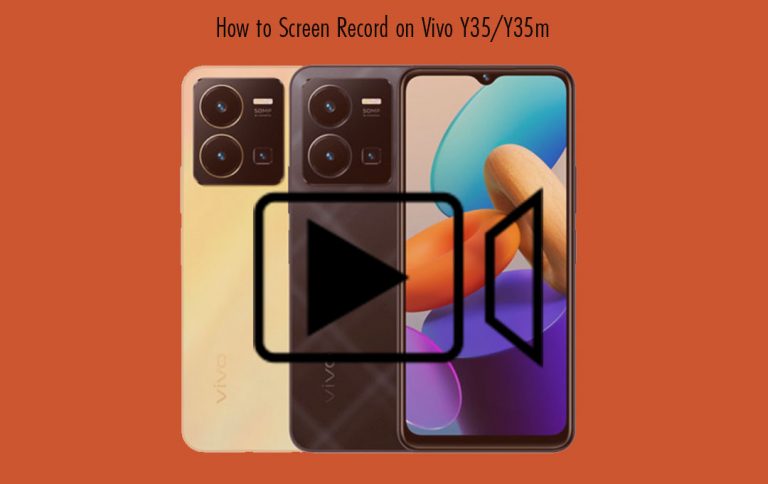
Have you tried to screen record on your Vivo Y35 and you are having issues doing that? All you need is just a few guidelines. Then you will be able to screen record at any time you wish to. In the act of screen recording with sound on your Vivo Y35, you will be able to perform a tutorial or show an acquaintance how to perform certain tasks.

It can be of help to you if you just want to send it or upload it to any platform like YouTube or any other social network/media. In case when you come across a video you cannot save you will be able to screen-recode it with ease.
Why Can’t I Screen Record on My Vivo Y35/Y35m
There are some reasons why your Vivo Y35 may not screen record as it is spouse to. Here are the reasons why your Vivo device won’t screen record:
- You have to check out your “Screen Time” and make sure the feature is not restricted.
- make sure you have enough storage on your phone. You will not be able to start or save screen records on your phone if you are out of space.
- Check if you are in power saving mode, you can’t access that feature in power saving mode.
- Try to update your phone version to the latest.
- It could to an error imposed by developers.
Those are the thing that can make you not screen record with your Vivo device.
How to Screen Record on Vivo Y35/Y35m
Follow the steps that are provided below to screen record on Vivo Y35:
- On your Vivo Y35 home screen swipe up from the bottom of the screen to bring up Control Center.
- Then find “S-capture” and click on it.
- Enter Record screen (Screen recording). Make sure that bringing it up on an app interface is turned on (Setting – More settings – Control Center).
Once you have entered the record screen your screen record will begin automatically. You can try using a party app to screen record.
Screen Record App for Vivo Y35/Y35m
- Open Google Play Store on your device.
- Search for Du recorder.
- Install the app and allow all permission.
- Once you have installed it, you can now follow the remaining onscreen instructions to record calls on your Vivo Y35.
About Vivo Y35
The Snapdragon in Vivo Y35 is 680, it is Octa Core, 2GHz Processor, 8 GB Ram, and 128 GB inbuilt. It supports dual Sim, 3G, 4G, VoLTE, NFC, and Wi-Fi.
The Battery is 5000 mAh with 44W Fast Charging, Vivo Y35 is 6.58 inches, 1080 x 2408 px, 90 Hz Display with Water Drop Notch, and 50 MP + 2 MP + 2 MP Dual Rear & 16 MP Front Camera. It also supports Android v12 and a memory card.
About Vivo Y35m
The Dimensity in Vivo Y35m is 700 5G, it is Octa Core, 2.2GHz Processor, 4 GB Ram, and 128 GB inbuilt. It supports dual Sim, 3G, 4G, VoLTE, NFC, and Wi-Fi.
The Battery is 5000 mAh with 15W Fast Charging, Vivo Y35m is 6.51 inches, 720 px, 1600 px Display with Water Drop Notch, and 13 MP + 2 MP Dual Rear & 5 MP Front Camera. It also supports Android v13 and a memory card.