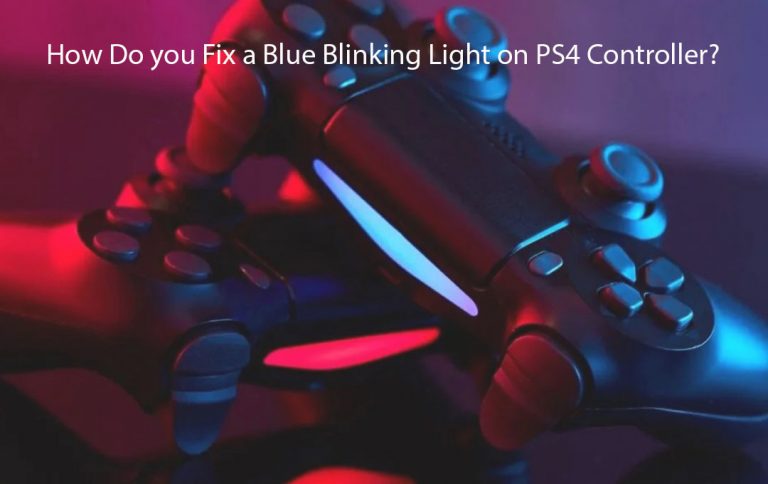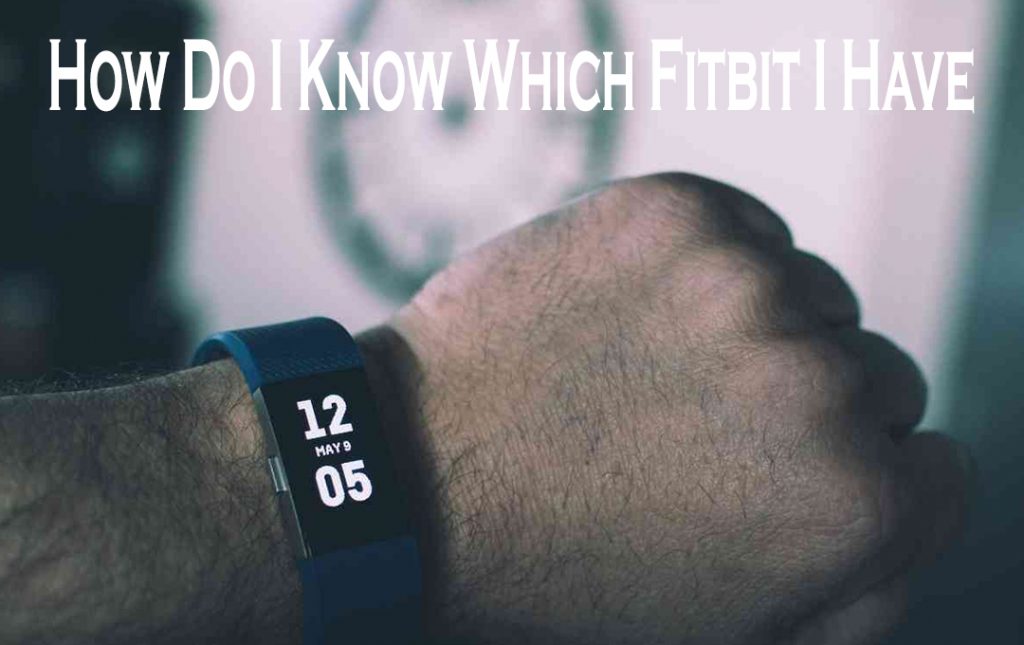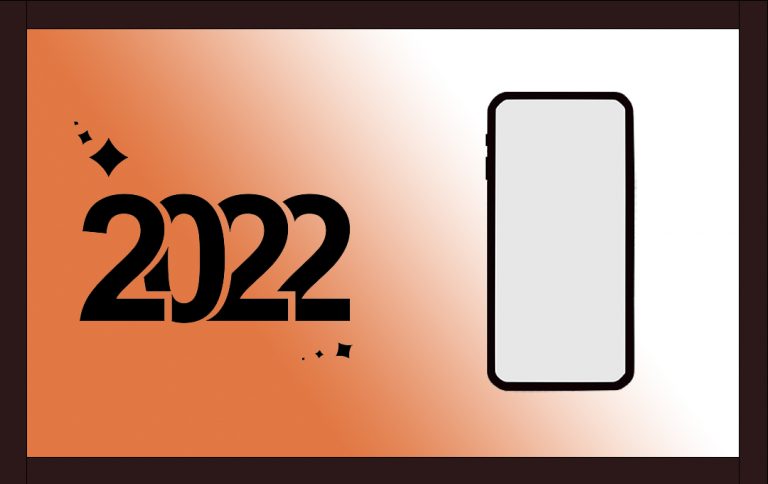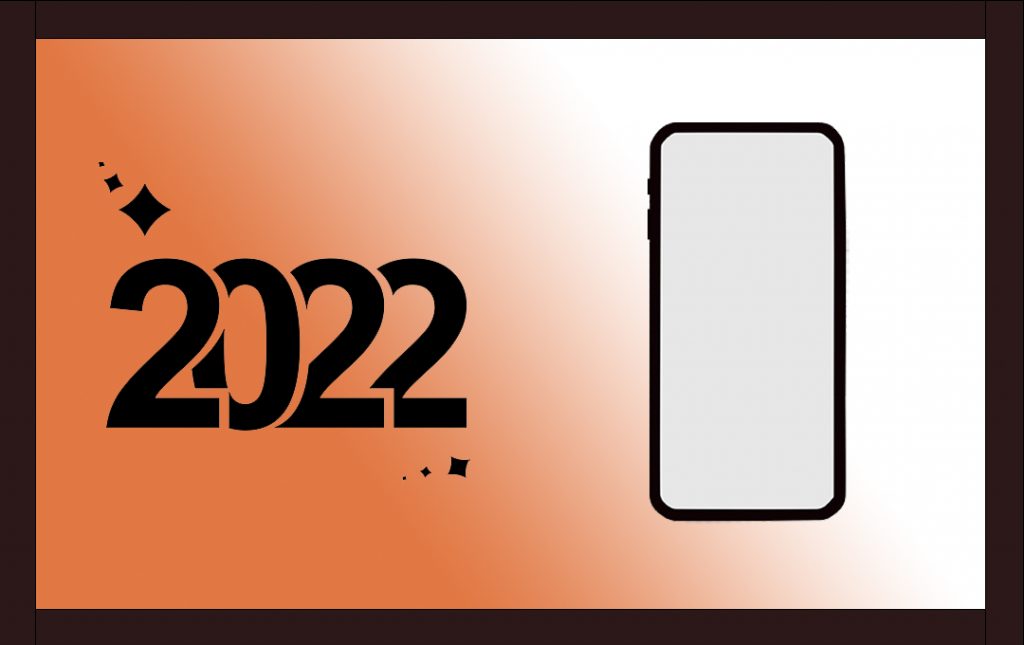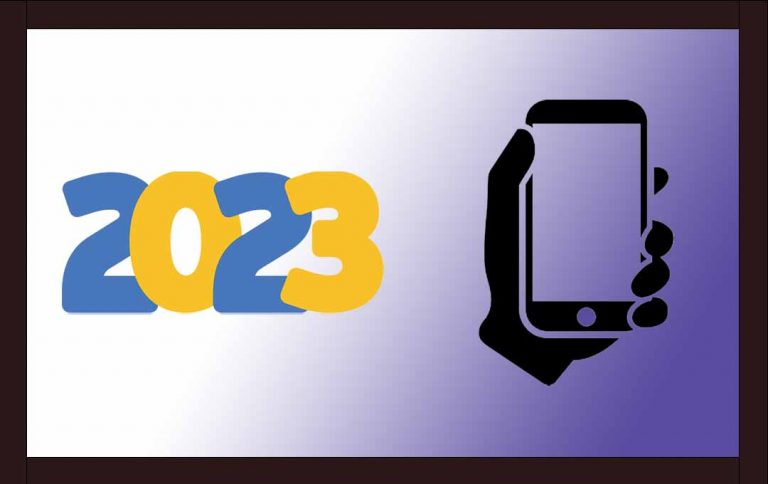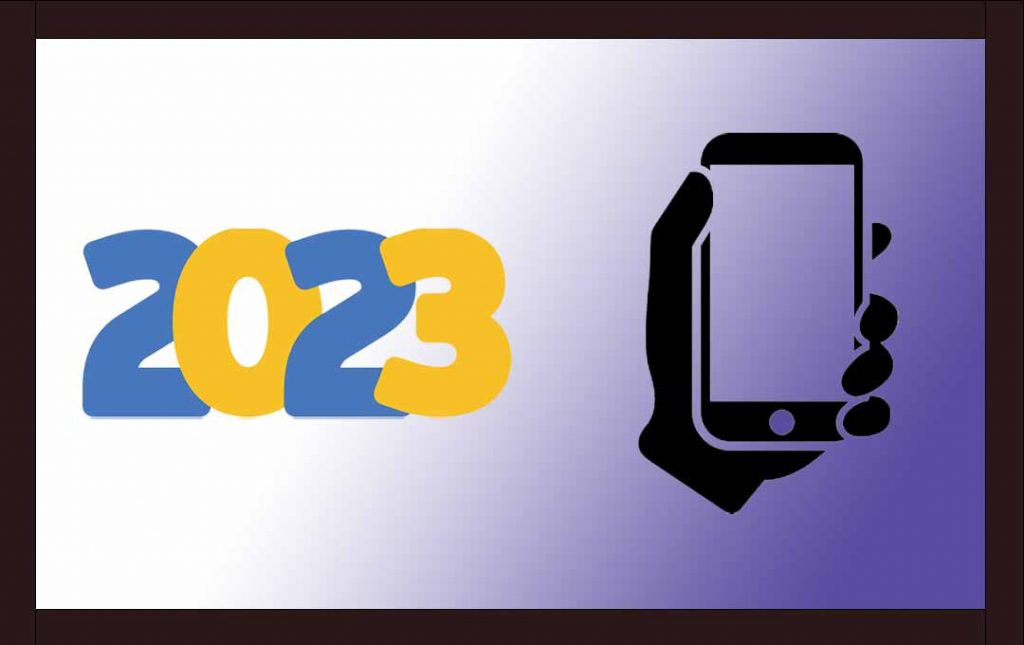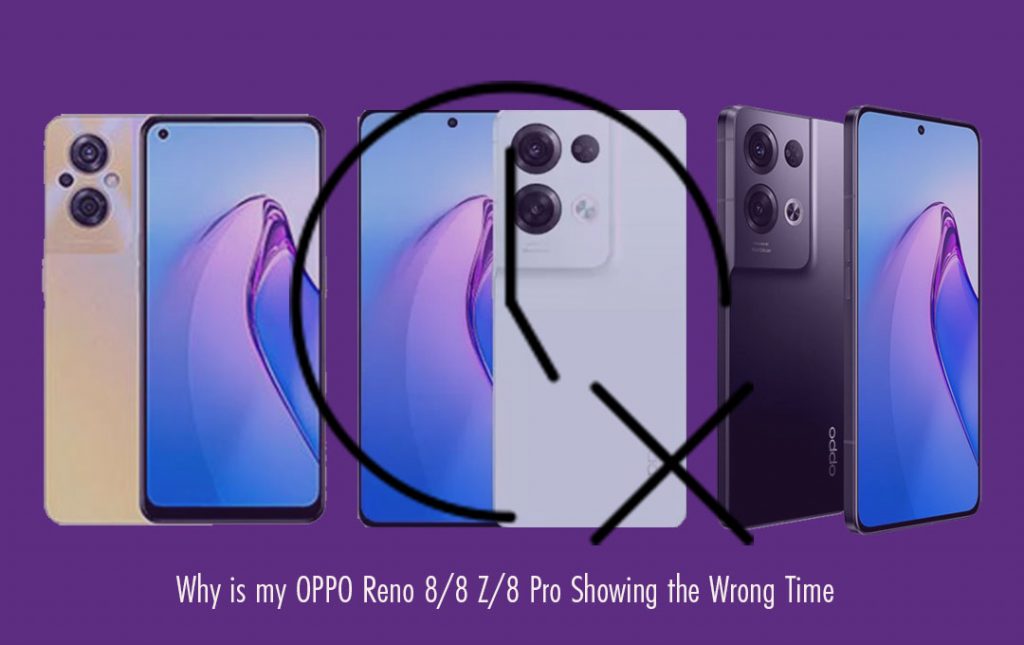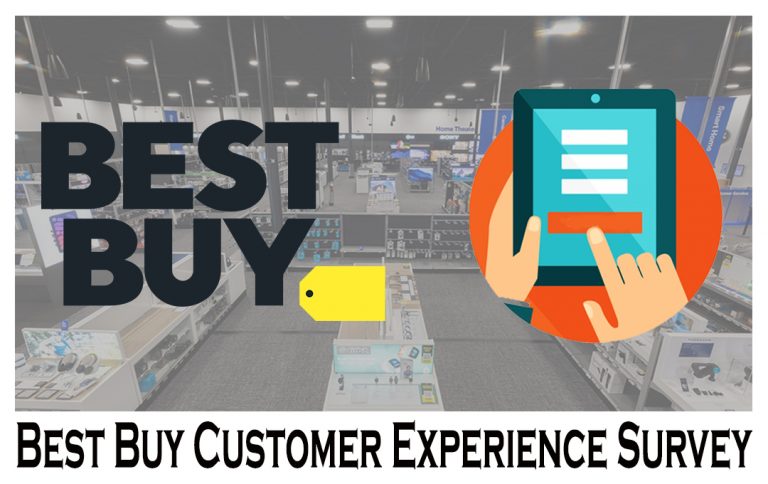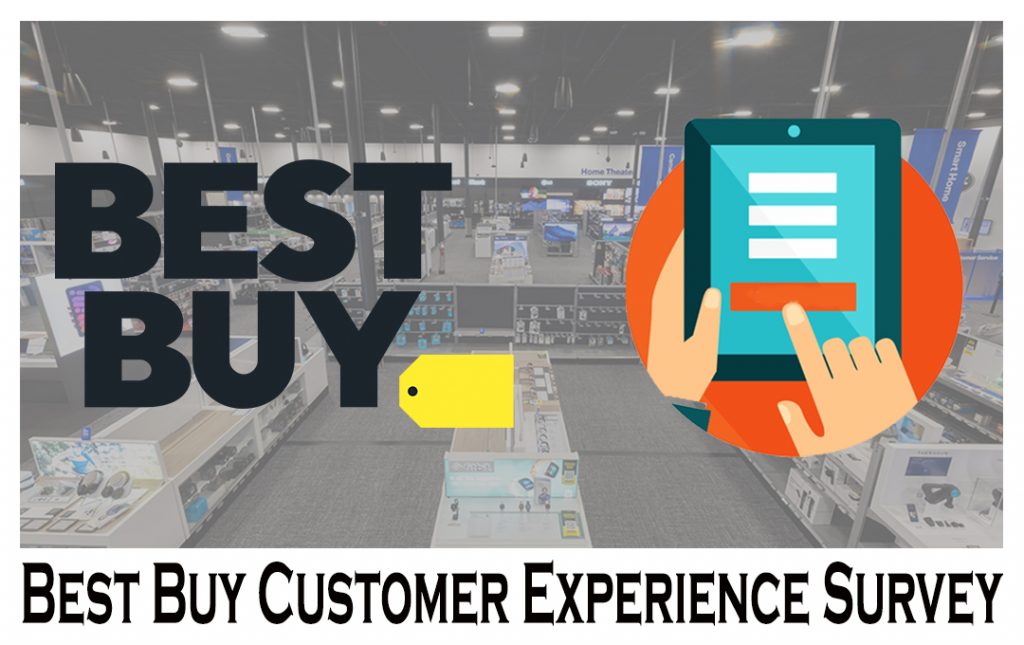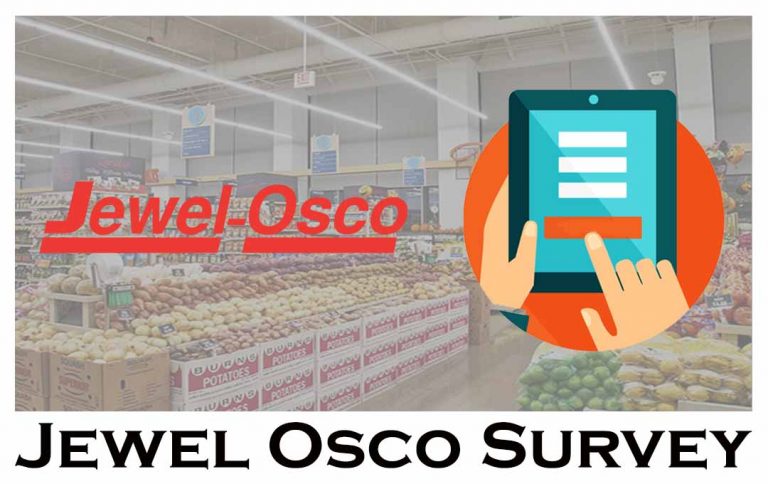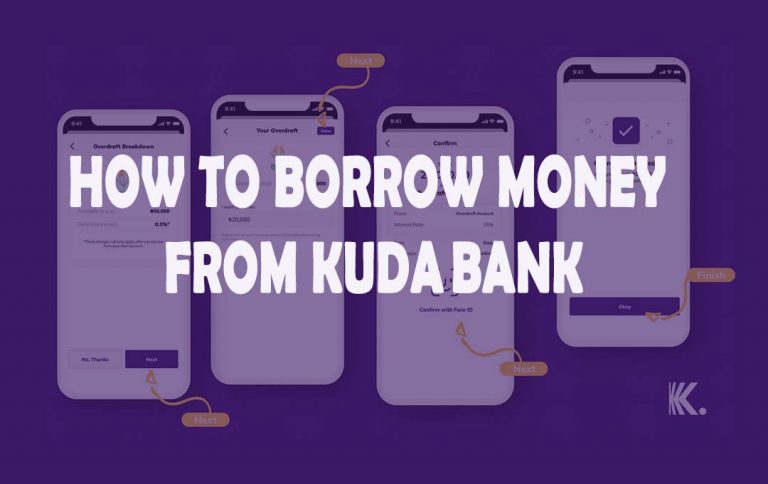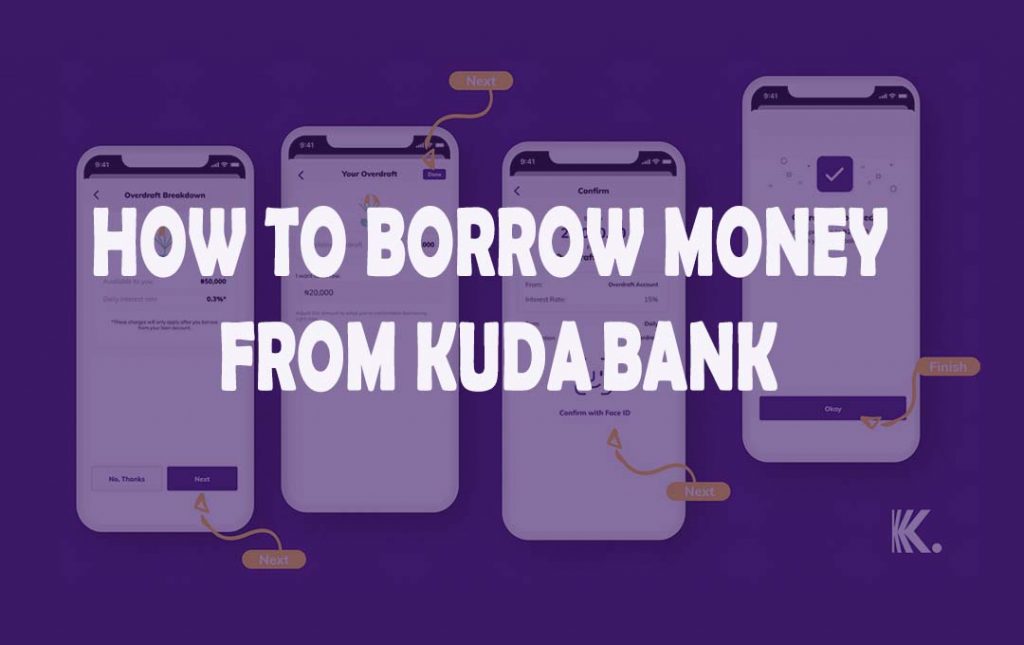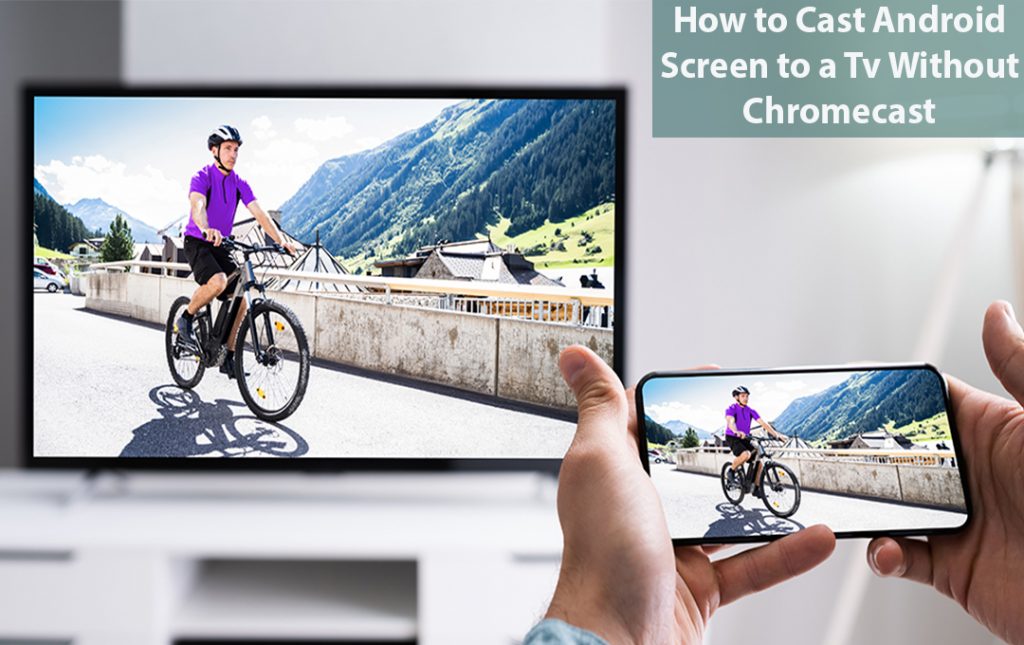Why Is My PS4 Controller Blinking Blue Then Orange – Let’s say you just got a new copy of a video game, when you are about to play it, you notice your Dual shock controller is blinking blue, then orange. At that moment you will be peace-off.
This is because you have never seen your control flash those two colors at you before, so you’re feeling pretty confused. Then you will have this type of question in mind is something wrong with my controller? There are so many different colors that can blink on your controller. If you know what all the light means it will be of help.
Why Is My PS4 Controller Flashing Blue Then Orange
Why Is My PS4 Controller Blinking Blue Then Orange? White, Blue, and orange are all normal colors for the Dual shock controller. When any one of them starts flashing out of nowhere you could have a problem on your hands.
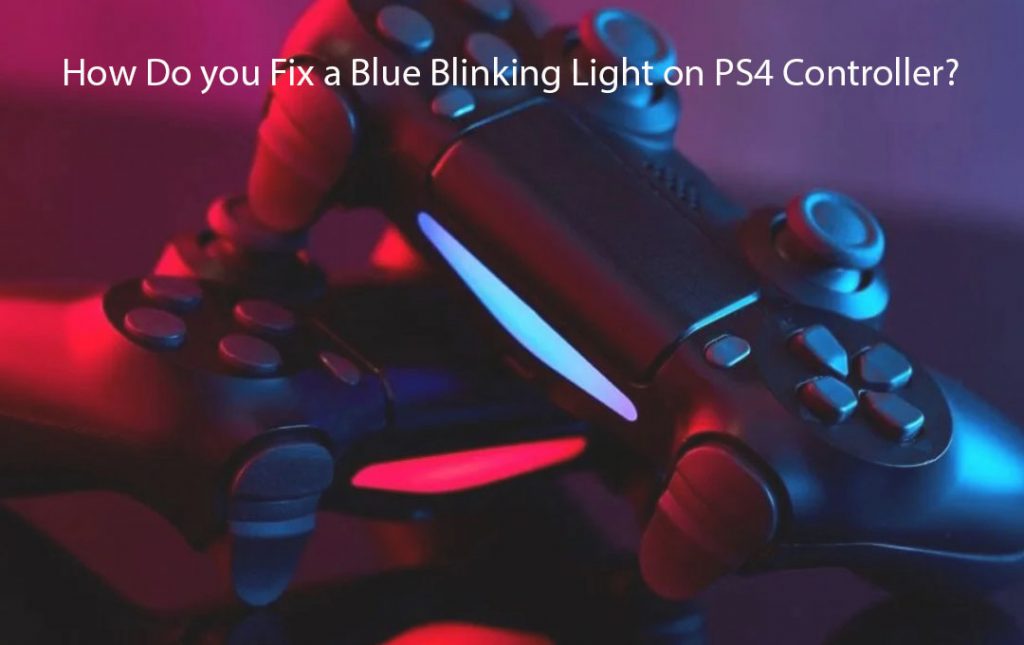
It means that your battery has not charged fully, a bad connection or incorrect pairing procedure, a defective Bluetooth signal, or a minor bug in the software is preventing your controller from syncing up as it should with the PS4. Issues in your controller can be indicated through the light on it, as well as representing different players in your game.
Well, a solid orange light means that your controller is in reset mode. But when your light starts blinking, you’ve got a problem. When the blue light blinks it means your control is finding it hard in staying connected to the device or it is struggling to synchronize with it. From a defective Bluetooth signal to an insufficiently charged battery, you could be looking at a range of potential causes.
What Does the Blue and Orange Light Mean on a PS4 Controller
When you see your controller blinking blue and orange for the first time, you will want to know why. The orange light showing up on your PS4 controller indicates that the controller is in reset mode. It could also be on low battery or in power-saving mode. A synchronization problem could potentially be the root cause too.
Worst case scenario? You have an issue with a malfunctioning internal component that will warrant more serious repairs or a full-on replacement. Through this page you will able to know Why your PS4 Controller Blinking Blue Then Orange and how to fix it.
How Do you Fix a Blue Blinking Light on PS4 Controller
In this part of this article, you will be able to understand only the blue-blinking light. Before you get to know about troubleshooting an orange blinking light. Your controller should not blink both at the same time, but if it is, one of these fixes might do the trick.
Restart the PS4 Controller
The connection problem could be triggering the controller to flash blue at you, if that is the case, a simple restart might resolve it. If the connection isn’t stabilized, the controller will need to be restarted by holding the button down for 10 seconds.
Reset PS4 Controller
If this glitch persists, try resetting the controller. Resetting it is simple enough. Here is all you need to do:
- Switch your PS4 off as well as the controller and unplug them both.
- Locate the small reset button on the back of the controller, it is at the back near the L2 button.
- Press the reset button on hold for 5 seconds using something with a sharp, fine-pointed tip.
- Then, reconnect your PS4
- Connect the controller to the PS4 using either the original or a compatible USB cable.
- After that, press the PS button to power on.
That is all you need to reset your PS4 controller.
Repair or Get a New PS4 Controller
A more central malfunction can cause issues with a controller. If something inside of it is damaged, it might need to be repaired or replaced. That’s when you should get a professional repair technician involved or just consider replacing the controller altogether.
How Do you Fix an Orange Blinking Light on PS4 Controller
Yes, talking about the color orange and what that means for troubleshooting a Dual Shock controller. Well, it can normally blink blue and orange, but you can give the potential problems, you’re going to want to try troubleshooting.
Recharge the PS4 Controller Battery
The flashing orange light means that the battery is recharging. If your controller starts this, keep letting your battery charge until it gets up to full. Yes, other malfunctions could arise, stemming from a battery or charging issue, a power problem, a timing issue, or an internal component being on its last leg.
So, in this situation just recharge the controller’s battery until it gets Up to full and see what happens. The potential of the problem might be in the power supply circuit which will cause the orange light to stop flashing before the battery charges fully. In a case like this, the USB cable is to blame for this. A bad connector/loading port can also be the culprit. A defective or fatigued battery can cause issues as well.
Reset and Resynchronize the PS4 Controller
yes, if your controller does not appear to be working properly with the console you will want to try doing a reset.
To do this, you need to:
- Switch off the PS4, then unplug it.
- Switch off and unplug the PS4 controller.
- Hold the controller’s reset button for 5 seconds.
- Reconnect your PS4. Then, connect the controller to the console utilizing the proper USB cable.
- Then you can press the PS button to power it on.
If this information above doesn’t work, a faulty Bluetooth circuit could be behind it, or the controller could just be nearing the end of its life.
Repair or Get a New PS4 Controller
you may need to repair or get a new controller. That is if the orange flashlight doesn’t get resolved by troubleshooting. It is kind of better to just replace the controller. So, you spend time and money trying to get it repaired by a controller fixer.