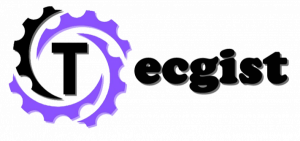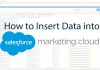hemeHow to Off Dark Mode on Google Earth – Google Earth is a browser that renders a three-dimensional representation of the earth. People also see it like Google maps. Users will be able to view cities and geographies from diverse angles. It allows users to access satellite images, aerial photography, GIS data, and other information.

Google Earth runs on the dark mode feature by default. You can turn off the dark theme on Google Earth at any time to use it in the light theme on your computer.
How to Turn Off Dark Mode on Google Earth
You can see around the world without even really traveling. If you want to make use of Google Earth in lighter mode and setting, you just have to keep on reading through this page. Below are the ways to turn off dark themes on Google Earth:
How to Turn Off Dark Mode on Google Earth on Mobile phone
Here are the steps to the off-dark theme on google earth on a mobile phone:
- Open the Google Earth app on your iPhone or Android.
- Once you get to the Home Screen, tap the Hamburger icon which is located in the top left corner.
- Enter the setting from the menu list.
- On iPhone, tap the Application Theme option under the Display setting. While Android scroll down and select Dark them under the General section.
- Select Light to turn off the dark mode on the app.
That is all you need to do.
Alternate Method to Off Dark Mode on Google Earth
You can also try out this step
- Set the Google Earth app to follow the system setting {click on the app – hamburger icon – setting – Dark Theme/Application Theme – System}
- Then, you can enable Light mode on Android or iPhone.
- Open the Google Earth app and access it in the light theme feature.
That is the other way you can make use of light theme features on Google Earth.
How to Off Dark Mode on Google Earth on Web
- Lunch the browser and go to the official site of Google Earth site at https://earth.google.com/
- Click the Hamburger menu at the top left corner of the screen
- Select the setting from the menu list
- On the settings prompt, select the Application theme under the display setting g section
- Tap the drop-down icon and choose light.
- Then, tap save at the bottom to confirm the changes.
You are going to go with your light theme in Google Earth if you follow the information above.
Check Out:
- Do Android Smartphones Support Hardware-Based Ray Tracing
- How to Block Adult Websites on my phone?
- How to Set up Alexa to Control LED Strip Lights
- How to Screen Record on Mac Without Background Sound