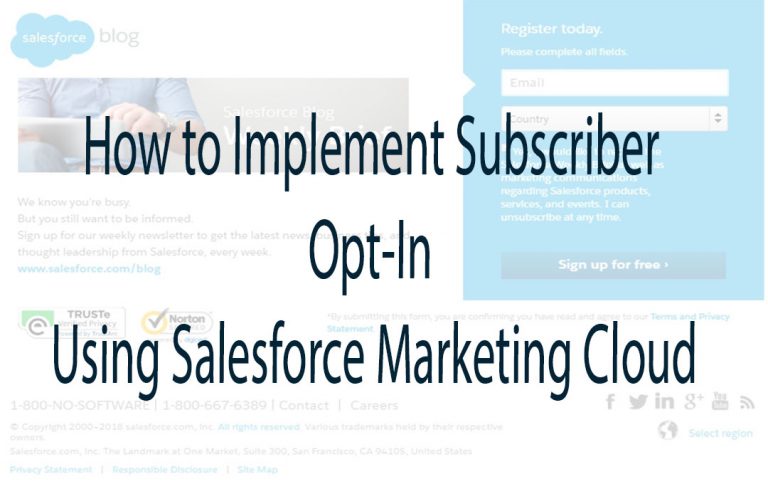
How to Implement Subscriber Opt-In Using Salesforce Marketing Cloud – To increase your subscriber base of prospective or existing customers sharing their contact details with these businesses willingly subscriber Opt-in enables businesses in that. This can help in getting time and personalized content.

How to Implement Subscriber Opt-In Using Salesforce Marketing Cloud
How to Implement Subscriber Opt-In Using Salesforce Marketing Cloud? Well, when it comes to the salesforce marketing cloud, you have 3 clouds, you have 3 choices for implementing subscription functionality:
- Smart capture
- DE Manager
- Email studio Web collect
Through this article, you will be able to understand the smart capture method.
What is Smart Capture?
The function of smart capture in salesforce Marketing cloud captures individual details from a website or a landing page. This detail is moved into the salesforce marketing cloud list, data Extension, or an external data source.
Through the information below, you will get the step-by-step process to capture the name and email address of the subscriber. Then it will go into the desired salesforce marketing cloud’s Data Extension. This tutorial is suitable for digital marketers, salesforce Marketing loud beginners who are exploring various market tech tools. The steps involve:
- Create a Landin page in Web Studio
- Create a new Data Extension
- Use Smart capture block: Add smart capture block, point to the correct data extension, set the other properties like submitting action etc, and publish the landing page.
- Test the smart capture form
Create a Landin Page in Web Studio
Follow the information below to create a landing page in web studio:
- Go to Web studio and create a new Collection.
- After creating a new collection, create a new landing page within it and save it.
Create a New Data Extension
There is what you have to do to create a New Data extension in the Email studio:
After you have created a standard data extension and save it with basic details like name, retention policy, and two fields namely Name & Email Address. Choose the correct data type for both fields and mark the Email address field as the primary key.
Add a Smart Capture Block:
Open the newly created landing page and add a smart capture block by dragging from the left to the right side of the canvas. Refer to the image below for guidance:
- Form the newly created data extension by setting the target data field point of the smart capture. On the form on the right-hand side, you will see both fields get added to the form on right-hand side.
They can also set other smart capture properties like:
- URL redirection I.e. what happens after you click the submit button on the form
- Add CSS Styling to the page Via JavaScript $HTML
- Add Personalization
- Use AMPscript
Publish the Landing page onto the Wed by clicking on the pushbutton
Testing the opt-in/subscription form.
Here is how to test the opt-in subscription form:
- Open the published landing page’s URL, and enter the Name & Email address of your subscriber
- The name and email address should be added to the desired Data Extension
What is Subscriber key in Salesforce Marketing Cloud?
In your marketing cloud account, a subscriber key is a text field that contains a value that uniquely identifies a subscriber. Marketing cloud connect uses the subscriber key to identify the sales or service that could record associated with the tracking data returned from that marketing cloud.
What is opt-in Salesforce?
Use the email Opt-in template in Marketing Cloud Mobile Connect to invite people to subscribe to your email messages. In-store signs can prompt people to opt in. the Email opt-in template defines the code and keyword combination, the message they receive back and so on. Enter a name for the message