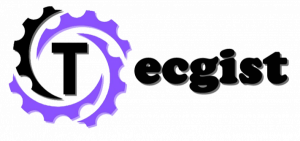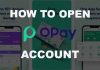Fitbit is not just a beautiful accessory that can tell time. It is a well-rounded fitness tracker that gives you feedback on your health and wellness.
With this device, you can get a thorough Job keeping tabs on yourself and your exercising habits, plus they have features like Bluetooth and LTE that help keep you connected via your smartphone.
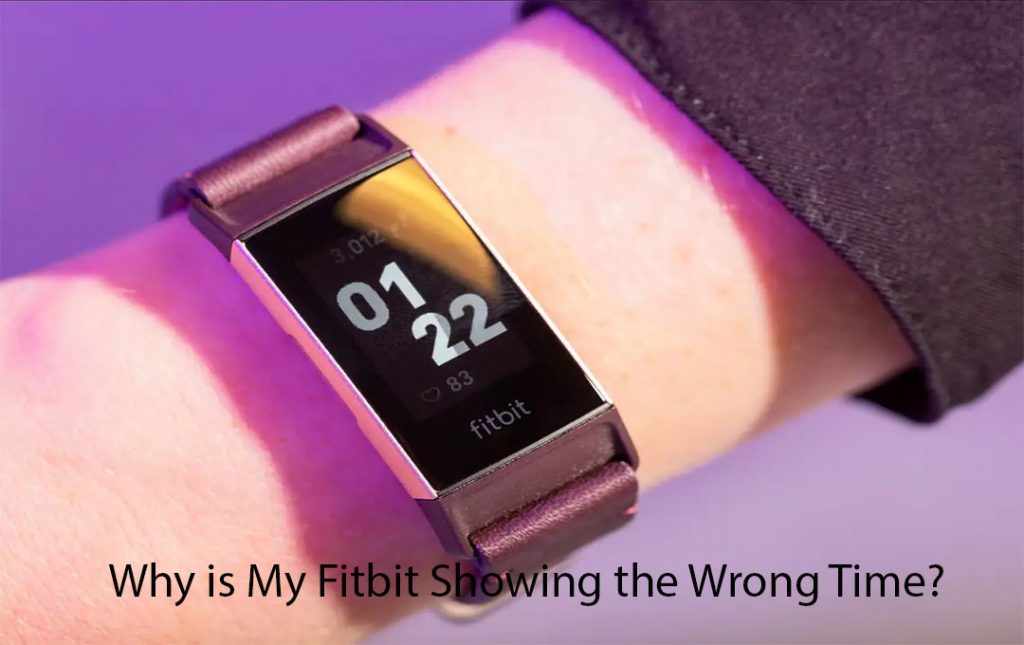
When you look at the watch’s face, you see that the time is off or worng. This may leave you wondering: A. why this happened and B. what is the actual time. If this happens to you, don’t fret.
There are explanations for why Fitbit sometimes shows the wrong time, and, thankfully, there are troubleshooting techniques that can right this wrong. Read through this page for more information.
Why is My Fitbit Showing the Wrong Time?
Your Fitbit is showing the wrong time because there is an issue with Time Zone Tracking. the Bluetooth connection or because All Day Sync or Always Connected is disabled. Doing a simple reboot is typically enough to correct your Fitbit’s time.
What is the Couse my Fitbit showing the wrong time on its face? how can you remedy any of these random situations? What if nothing resolves this issue? Read on to learn about why your Fitbit might be showing the wrong time and what you can do about it
What is the Cause of my Fitbit Displaying the Incorrect Time?
Five sets of this can cause issues that could potentially be the culprit behind why your Fitbit is suddenly not showing the correct time. Well, you may have to restart or reboot, there could be Time Zone Tracking problems. The Bluetooth connection might have an issue. Even all-Day Sync or Always Connected have been disabled
The Fitbit needs to be restarted
If you have not restarted your Fitbit in a while, it could simply be due for a restart. Try restarting it to see if this clears up the issue. If not, proceed to the next troubleshooting method.
The Fitbit needs to be rebooted
Your Fitbit may need a full-on reboot. In this way, first of all, reset the smartphone on which you have installed the Fitbit app. After you do that, press and hold down the Fitbit buttons for up to 8 seconds. When you see the smile icon show up, leave the buttons.
Turn your tracker back on and attempt to sync the data too. This might work, but if not, try checking for issues with Time Zone Tracking.
There are problems with Time Zone Tracking
Time Zone Tracking can irregularly cause your device to switch over to a different time zone, which is why you might see 9:07 a.m. instead of 11:07 AM. It is usually something that a user does manually by accident, it can be something that Fitbit does automatically.
You will need to follow these steps to attempt to fix the issue:
- Visit the Fitbit app on your phone and click on the Account Icon found in the top right-hand corner.
- Tap on the Settings icon. Locate and enter on App Settings.
- Check to see whether Set Automatically is on. You will want to toggle it on and then off; then you can try syncing your data.
There is a problem with the Bluetooth connection
Your Bluetooth connection is between Fitbit and the smartphone. It is paired with might be causing a problem. You are going to need to try refreshing that connection to see if that resolves the issue with the displayed time. You will need to follow these steps to try re-pairing the two devices:
- Start by deleting the existing Bluetooth connection between your devices by going into Settings.
- Go into Bluetooth and locate the information icon next to the Fitbit. Tap on ‘Forget This Device.
- Allow your phone to scan for Bluetooth devices. When it locates the Fitbit, go through the steps to repair these devices by clicking on the Fitbit’s name in the Bluetooth devices list.
If this does not resolve your problem, there is one more troubleshooting technique that you can try.
All Day Sync or Always Connected have been disabled
You might have Always Connected or All-Day Sync disabled. If they are disabled, the time can get skewed. You will need these features to be on for 24/7 syncing.
Here are the five steps for how to address the issue:
- Unlock the phone and search for your Fitbit app. Open it up.
- Click on the Account Icon in the top right-hand corner.
- Get to your Settings.
- Get to App Settings. You might need to scroll down a little bit to find it.
- You should see both of these options here. If not, toggle them ON.
What if Nothing Resolves this Issue?
If everything you have tried resolves this issue, you will probably do well to contact Fitbit’s customer support. One of their service techs can answer your questions and guide you through some more complex processes to address the issue.