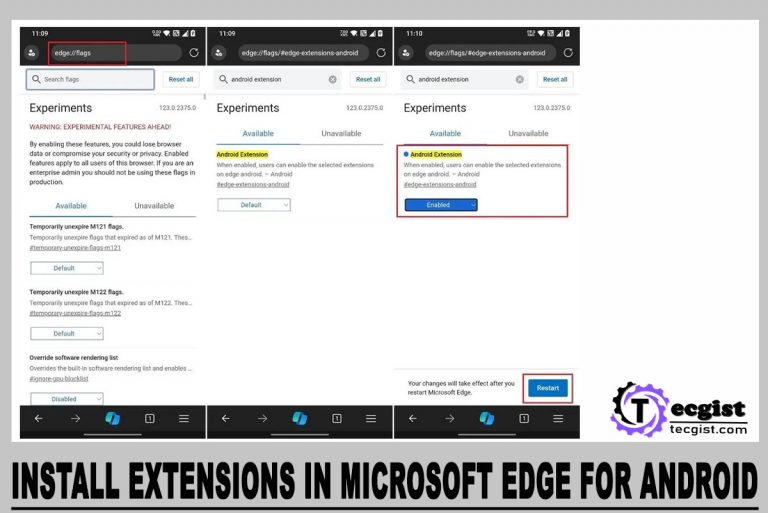
If you use a web browser like Chrome, you will have noticed that extensions are not found on Android. However, Mozilla has offered the extensions feature on Firefox on Android for years. Users can now install extensions in Microsoft Edge on Android.

This feature is available from the Ebge Canary Version 123. However, the feature is hidden behind an Edge Flag. With the information available in this content, you will know how to enable the extension in the Edge Android version.
Install Extensions in Microsoft Edge for Android
As mentioned, ensure the extension support is available on the Microsoft Edge Canary Version 123. This is what you have to do:
- Go to the Google Play Store, then download & install the Microsoft Edge Canary browser.
- Once you install the Microsoft Edge Canary, open the app.
- Type “edge://flags” in the address bar above and press Enter
- It will take you to the Edge Experiments page. Type the Android extension in the search bar below.
- After that, click on the drop-down for Android extension and tap Enabled.
- Now click on the “Restart” button at the bottom part of the screen.
With the steps above, you can enable Android extension support on Edge. Once you have enabled the extension support on Android, you can Add Extensions with the information below.

How to Add Extensions in Microsoft Edge for Android
These are the easy steps to follow:
- Open your Edge Canary browser on your Android.
- Scroll down the bottom to click on the hamburger “Menu”, then select “All Menu”.
- Tap and hold “Extensions” from the options, then drag it to the outside section. Now click on Done.
- When you open the hamburger “Menu” again, you will see “Extensions”. Click on it.
- Then, you will find the available extensions, and you can click on “Get” to install the one you want.
Dark Reader, uBlock Origin, and Global Speed are available Extensions. That is all you need to add extensions to Microsoft Edge for Android. Presently, there are only three extensions available. Users are waiting for Microsoft to create room for more extensions.