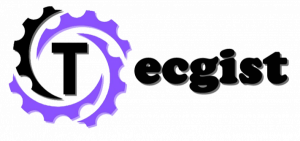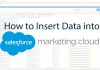The JLAB Audio products are configured to work differently from other brands. Well, once you do it the first time, you can easily do that same process. They are a couple of famous headphones designed to offer high-quality audio over Bluetooth. You will be able to easily Pair your JLAB Bluetooth Headphones with the information available here.

JLAB Neon, JLAB Go Air, and the JLAB JBuddies, among others, are some of the most popular models. In this content, you will get all you need concerning pairing some of these headphones to Bluetooth devices at home and away. As well as how to pair your Bluetooth Headphones.
How to Easily Pair Your JLAB Bluetooth Headphones
How to Easily Pair Your JLAB Bluetooth Headphones – Many JLAB Headphones have a unique pairing process that differs from the others. Furthermore, for most, you only need to press and hold the pairing button for a few seconds to get them in pairing mode. Then, search for the headphones on your device and click Connect to initiate the connection.
When you pair the devices the first time, they will [air automatically from there onwards as long as they are nearby and have Bluetooth turned on. Below is a detailed pairing process for some of the most common headphones from JLAB.]
Pairing The JLAB Neon – (To Easily Pair your JLAB Bluetooth Headphones)
JLAB Neon is one of the most bought-you-can products from JLAB, and for a good reason. It Offers appealing features, style, and audio quality. With a single button, it lets you control audio volume, pause, play, and skip tracks. You can still use it to accept or reject calls. It has a dual-colour design, making it a stylish unit.
You must press and hold the power button for about 10 seconds when the device is off. After you do that, the LED light will turn blue and blink quickly as it searches for available Bluetooth devices. Turn on your device’s Bluetooth (whether phone, PC, or car radio) and make it discoverable. From your device, you should see the JLAB Neon.
Tap on JLAB Neon from your device and click Connect to initiate the connection. Once you finish that and the connection is made, the blinking blue light will slow down, and you can start streaming your audio. For successful pairing, you never have to repeat the process, as the devices will connect automatically whenever they are in range.
Pairing JLAB JBuddies Studio – (To Easily Pair your JLAB Bluetooth Headphones)
JLAB produces a different model of the JBuddies. There is a Kid’s version, a wired version, and a wireless version. You can use the one with a microphone if you are a gamer, which allows you to listen and talk simultaneously.
It has built-in volume regulators and easy controls for the best audio quality. To connect this device, you can start by turning on Bluetooth in these devices. Ensure that the devices are discoverable before you turn on pairing on your JBuddies.
You have to press and hold the two buttons on the rear side of each headphone to turn on pairing on JBuddies. Do this for about seven seconds or until the white light starts flashing. The flashing light indicates that the headphones are ready to pair with other devices.
You can do this by searching for the JBuddies on your Phone, computer, or car radio and clicking pair to start the pairing. When you pair them, the headphones will be ready to start playing. This first connection makes it easier for you to make other connections in the future.
Pairing JLAB JBUD Air – (To Easily Pair your JLAB Bluetooth Headphones)
The most advanced series that JLAB offers to users is the Air series. These headphones have more advanced features to play better quality sound and to make them easier to use. The headphones connect the same way as the JLAB Neon.
Then, press and hold the power for about 10 seconds when the device is off. When the blue light starts blinking, the device is ready to connect. Turn on Bluetooth on your smartphone or device you need to join and search for the headphones.
You should be able to switch off Bluetooth from your device’s settings. Click on JLAB JBUD Air to Start pairing; you should be able to connect the device automatically whenever they are nearby.
Troubleshooting Connection Problems with JLAB Bluetooth Headphones
You need to press and hold the power button for about 10 seconds to initiate pairing for most headphones from JLAB. After that, the two devices will connect automatically without you having to do the pairing process repeatedly repeatedly. Moreover, there are times when headphones might fail to connect.
In such a situation, the headphones or the connecting device have a problem, and you should be able to troubleshoot that. The most effortless troubleshooting procedure is to switch off the headphones and turn off Bluetooth from the connecting device.
Once you restart the connection, wait 30 seconds and pair the two devices again. If you can’t find your headphones on your connecting device, make sure the device is discoverable.
So that the headphones can discover the device to make a connection. If they still won’t connect, test them on another device. Using another device helps you identify whether the problem is your headphones or the connecting device.
JLAB Headphones Connect, But the Audio is Less than Perfect
You can get the best out of your headphones because of the Burn in Tool JLAB offers. You can visit the JLAB website to learn more about this tool and how it can help improve the quality of the audio you listen to. However, you can try a different silicone tip if you have earbuds.
The company offers different silicone tips with earbuds, so you can select the audio isolation level that meets your needs. You should check your connecting device to see if the audio quality is still poor.
Check the volume level in your connecting device and any equalizer settings in your device. If the audio device has an equalizer setting offering poor-quality sound, you may never get the quality you want.
Can you use the JLAB App?
The JLAB App is only available for the JLAB Epic Air series. If your headphone is one of the two Epic Air earbuds models, you can make the connection and have the control you need.
With the app, you can customize the settings for your earbuds, including the volume levels, equalizer settings, and much more. If you have a problem saving your custom settings, install the app afresh.