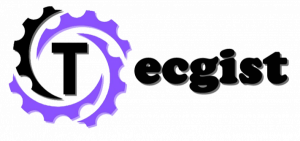As of now, you can easily stream on Smart TV with the help of Chromecast. However, there are times when you can stream apps only on smart TVs or smartphones. Well, there is another way to cast the Android screen on your smart TV even without using Chromecast.
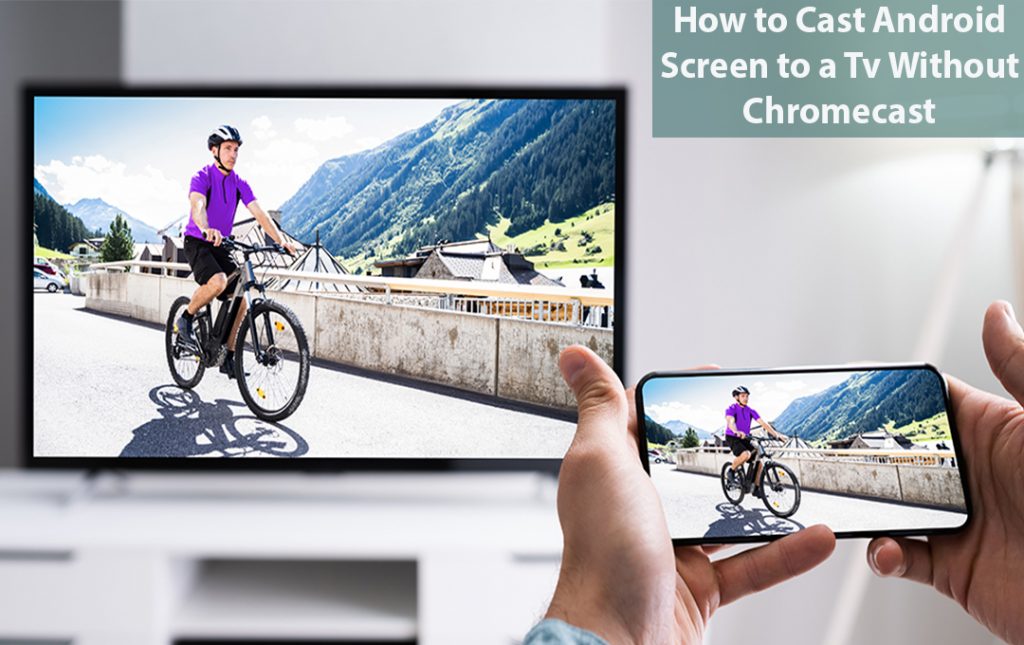
Smart Android phones come with a cast feature. You can use the cast feature to stream your favorite content seamlessly to your smart TV.
How To Cast Android Screen To TV Without Chromecast
One of the first things that comes to our mind when we need to cast our Android device to TV is Chromecast. This is because it is a strong and convenient tool that allows users to watch content from their mobile device on any TV with an HDMI input.
Below you will get all the information you need regarding casting your smartphone to TV without the use of Chromecast. Which will be handy for you in case you don’t have Chromecast. You will get several ways that are safe below:
- Smart View
- Through Third-party casting Apps
- Streaming Devices
These are other ways you can cast Android to a TV without Chromecast.
Cast Android to TV with Smart View:
It is a very easy and straightforward way. Nowadays smart TVs do support the native casting feature available on Android smartphones. Follow to steps below to do that:
- Visit the “Notification panel” on your Android phone, by swiping down
- Click on the “smart view icon” to activate it. you may find the screen-casting icon name different in some Android phones.
- Find “your TV name” from the list of available devices, and click on it.
- Then, pair the devices. Make sure both devices (your smartphone and smart TV) are connected to the same Wi-Fi network
If you have fully paired both devices your Android phone’s screen will cast on your smart TV. Moreover, you can also mirror the app or any other media without using Chromecast.
Cast Android to TV Using Third-Party Casting Apps:
you can choose to make use of a good casting app to mirror the screen from your Android smartphone to your smart TV. These casting apps include:
Castto
With the help of Castto, you will be able to mirror the content, which includes photos, videos, and games. You will be able to mirror the content seamlessly without interruption. Furthermore, Castto gives supporting assistance, and you can easily contact them if you are facing any issues with the app.
BubbleUPnP
BubbleUPnP is one of the best apps you can use to cast your Android Phone to TV. They support casting many devices, including smart TVs, streaming devices, etc. It allows you to stream the content stored in the cloud using DVP Storage. Even if the app doesn’t support the cast feature, you can use BubbleUPnP to stream content.
LocalCast
The LocalCast app is a well-known casting app used by more than 10 million+ users. This app is supported on many cast-supported devices. LocalCast offers unique features that you may not find on other third-party casting apps.
Cast Android to TV with Streaming Devices:
To not take much of your time, you just have to connect the streaming devices to your smart TV. This will enable the screen mirroring feature to mirror your Android smartphone screen.
Roku Streaming Stick
- Begin by connecting Roku to the Wi-Fi network as while as your smartphone.
- Select the setting on the home page.
- Select systems from the menu list.
- Then select Screen Mirroring and enable it.
- Click on the Cast icon from the Notification panel on your Android smartphone, click the cast icon from the notification panel and select your Roku device
Amazon Firestick
To be frank with you, the mirroring feature is not supported on the 3rd generation Firestick. If you have the older versions of Firestick, you can follow the below steps to cast the screen.
- On your Firestick remote, press and hold the Home Button to enable mirroring.
- Tap the Cast icon on your Android smartphone, choose the device, and start mirroring the screen.
If your Chromecast is not working fine or you don’t have a Chromecast device, you can follow any alternative methods to cast the Android screen to a smart TV without depending on it.
Check out: