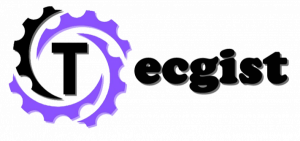To personalize your iPhone experience, they are customized features that are essential. Live and Dynamic wallpaper is one way you can make your device feel unique. Well, there is a method for adding a unique sound to your Home and lock screens.
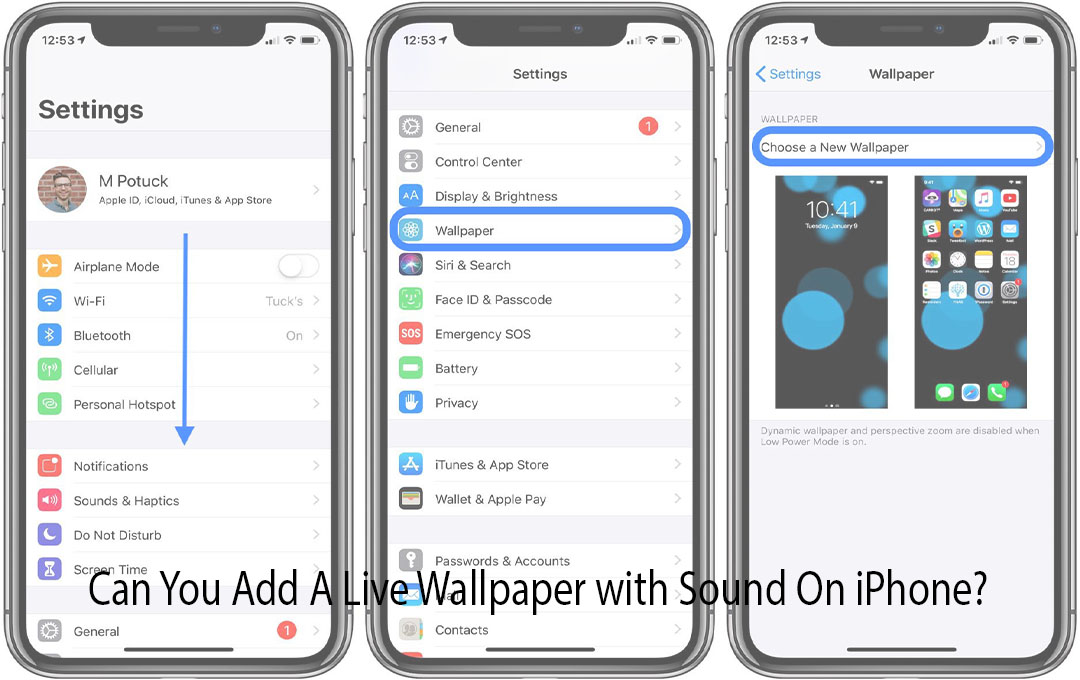
Can You Add Live Wallpaper with Sound On iPhone?
The answer is “NO”. you can’t add Live Wallpaper with sound on iPhone. But when you are previewing some Live and Dynamic Wallpapers they will play sound. Moreover, when you have finally added them as wallpaper you will not hear sounds. Give Live and Dynamic wallpapers if you have never tried them before you might love them.
They are things you have to consider before diving in head first. So, through this page, you will get all the information you need to know about live and Dynamic Wallpapers.
What is iPhone Live Wallpaper?
To breathe life into your smartphone and personalize your experience, modification is an easy way to your iPhone wallpaper. However, you can take your iPhone to the next level through Dynamic and live wallpaper on Amazon.
By giving flashy animation these wallpapers can add movement to your home and lock screen. However, they are a few differences to keep in mind concerning live wallpapers and Dynamic Wallpapers:
Live wallpapers on iPhone – Live wallpapers display as still images and come to life with a long press on the screen. If you apply a long press on the 3D Touch screen the live wallpapers will activate and start to move around.
They are available on the iPhone 6S and newer models that simulate the software. Furthermore, the animations only display on the iPhone lock screen. If you add a live wallpaper to your iPhone Home Screen it will remain still.
Dynamic Wallpapers on iPhone – Dynamic Wallpapers display short video clips that play on a loop, something like a Gif.
These types of wallpapers work both on the Home screen and the Lock screen. you do not need to apply the 3D Touch screen feature for Dynamic Wallpapers to work. This feature is used in iOS 7 and newer models. You can’t personal Dynamic wallpapers.
Do iPhone Live Wallpapers Have Sound?
To be frank with you, if you add Life or Dynamic Wallpaper with sound to the iPhone Home screen or lock is not feasible. Sound is not enabled on the Apple screen wallpaper. Dynamic and Live Wallpaper only animation and nothing else.
Why Do wallpapers preview with Sound?
When you preview some live and Dynamic Wallpapers they will play sound. however, these previews are video recordings, and you will not hear sound when you install the wallpaper on your iPhone. Live and Dynamic wallpapers only include animations since Apple doesn’t support wallpaper audio.
How to Add live Wallpapers on iPhone
You do not have to take much time when adding live wallpaper or Dynamic Wallpaper to your iPhone, it is a straightforward process. Here are the steps you need to follow:
- Go to Settings then select Wallpaper, and tap on Choose a New Wallpaper.
- Select Dynamic or live depending on the type of wallpaper you want to add to your iPhone.
- You will be able to see a full-screen preview of the wallpaper you have in mind by tapping it. For Live Wallpapers, long-press the screen to see the animations. While for Dynamic Wallpapers, wait a moment, and It will move on its own.
- Tap ‘Set ‘, when you’re satisfied with your wallpaper selection.
- Determine your wallpaper preferences by clicking ‘Set Lock Screen,’ ‘Set Home Screen,’ or ‘Set Both.’
Those are the step you have to follow to add live wallpaper on your iPhone.
How to Add Dynamic and Live Wallpapers on the iPhone
To see the wallpaper you prefer, follow the step below:
- Lock your iPhone. Depending on the model, you can press the on/off buttons on the top or right-hand side of your device.
- Click the screen or raise your iPhone to wake it up. Don’t unlock your iPhone yet.
- Your screen will animate, depending on the type of wallpaper you have: if Dynamic wallpapers wait for it to animate. On your lock or home screens without any additional action, the wallpaper will animate.
While live Wallpaper you have to long-press the screen on the lock screen until the wallpaper starts animating. Live wallpaper only animates from the lock screen.
How to use Live Photos as Wallpaper
On your iPhone device, there are pre-installed Live Wallpapers, but you can also use Live photos as live wallpapers. Before you start you need to have a live photo on your phone before starting. Here are the steps:
- Click ‘Settings.’ Then select ‘Wallpaper.’ Finally, click ‘Choose a New Wallpaper.’
- Click the ‘Live Photos ‘album.
- Find a Live Photo you like and select it.
- Click ‘Set‘ after selecting the picture of your choice.
- Determine your wallpaper preferences by clicking ‘Set Lock Screen,’ ‘Set Home Screen,’ or ‘Set Both.’
From the Home or Lock screens, you can view your new Live Wallpaper. However, as a Live Wallpaper, only when you long-press it from the Lock screen the feature will animate.
Check Out: